مختبرات React: انتقالات العرض، والنشاط، والمزيد
23 أبريل 2025 بواسطة Ricky Hanlon
في منشورات مختبرات React، نكتب عن المشاريع قيد البحث والتطوير النشط. في هذا المنشور، نشارك ميزتين تجريبيتين جديدتين جاهزتين للتجربة اليوم، وتحديثات حول المجالات الأخرى التي نعمل عليها الآن.
اليوم، يسعدنا إصدار وثائق لميزتين تجريبيتين جديدتين جاهزتين للاختبار:
نشارك أيضًا تحديثات حول الميزات الجديدة قيد التطوير حاليًا:
ميزات تجريبية جديدة
أصبحت انتقالات العرض والنشاط جاهزة الآن للاختبار في react@experimental. تم اختبار هذه الميزات في الإنتاج وهي مستقرة، لكن الواجهة البرمجية النهائية قد تتغير مع دمجنا للملاحظات.
يمكنك تجربتها عن طريق ترقية حزم React إلى أحدث إصدار تجريبي:
react@experimentalreact-dom@experimental
تابع القراءة لمعرفة كيفية استخدام هذه الميزات في تطبيقك، أو تحقق من الوثائق المنشورة حديثًا:
<ViewTransition>: مكون يتيح لك تنشيط رسم متحرك لانتقال.addTransitionType: دالة تسمح لك بتحديد سبب الانتقال.<Activity>: مكون يتيح لك إخفاء وإظهار أجزاء من واجهة المستخدم.
انتقالات العرض
تُعد انتقالات العرض (View Transitions) واجهة برمجة تطبيقات للمتصفح لعمل انتقالات متحركة بين حالتين مختلفتين لواجهة المستخدم. بشكل افتراضي، تقوم انتقالات العرض بعمل تلاشي متقاطع بين الحالة القديمة والجديدة. يتيح React الآن استخدام انتقالات العرض مع Suspense. يمكنك تمكين انتقالات العرض عن طريق لف تحديث الحالة الذي يعلق في startViewTransition.
تعد انتقالات عرض React ميزة تجريبية جديدة تسهل إضافة رسوم متحركة إلى انتقالات واجهة المستخدم في تطبيقك. تحت الغطاء، تستخدم هذه الرسوم المتحركة واجهة برمجة التطبيقات الجديدة startViewTransition المتوفرة في معظم المتصفحات الحديثة.
للاشتراك في تحريك عنصر، قم بلفه في مكون <ViewTransition> الجديد:
// "ماذا" تريد تحريكه. <ViewTransition> <div>حركني</div> </ViewTransition>
يتيح لك هذا المكون الجديد تحديد “ماذا” تريد تحريكه بشكل تعريفي عند تنشيط الرسوم المتحركة.
يمكنك تحديد “متى” يتم التحريك باستخدام أحد هذه المشغلات الثلاثة لانتقال العرض:
// "متى" يتم التحريك. // انتقالات startTransition(() => setState(...)); // قيم مؤجلة const deferred = useDeferredValue(value); // Suspense <Suspense fallback={<Fallback />}> <div>جار التحميل...</div> </Suspense>
بشكل افتراضي، تستخدم هذه الرسوم المتحركة رسوم CSS المتحركة الافتراضية لانتقالات العرض المطبقة (عادةً ما تكون تلاشيًا متقاطعًا سلسًا). يمكنك استخدام محددات CSS الزائفة لانتقال العرض لتحديد “كيف” يتم تشغيل الرسوم المتحركة. على سبيل المثال، يمكنك استخدام * لتغيير الرسوم المتحركة الافتراضية لجميع الانتقالات:
// "كيف" يتم التحريك. ::view-transition-old(*) { animation: 300ms ease-out fade-out; } ::view-transition-new(*) { animation: 300ms ease-in fade-in; }
عندما يتم تحديث DOM بسبب مشغل رسوم متحركة - مثل startTransition أو useDeferredValue أو تبديل احتياطي Suspense إلى محتوى - سيستخدم React استدلالات تعريفية لتحديد مكونات <ViewTransition> التي سيتم تنشيطها للرسوم المتحركة تلقائيًا. سيقوم المتصفح بعد ذلك بتشغيل الرسوم المتحركة المحددة في CSS.
إذا كنت على دراية بواجهة برمجة تطبيقات انتقال العرض في المتصفح وتريد معرفة كيفية دعم React لها، فراجع كيف يعمل <ViewTransition> في الوثائق.
في هذا المنشور، دعنا نلقي نظرة على بعض الأمثلة حول كيفية استخدام انتقالات العرض.
سنبدأ بهذا التطبيق، الذي لا يحرك أيًا من التفاعلات التالية:
- انقر فوق مقطع فيديو لعرض التفاصيل.
- انقر فوق “رجوع” للعودة إلى الموجز.
- اكتب في القائمة لتصفية مقاطع الفيديو.
تحريك التنقلات
يتضمن تطبيقنا جهاز توجيه يدعم Suspense، مع انتقالات الصفحة التي تم تمييزها بالفعل على أنها انتقالات، مما يعني أن التنقلات يتم إجراؤها باستخدام startTransition:
function navigate(url) { startTransition(() => { go(url); }); }
startTransition هو مشغل انتقال عرض، لذا يمكننا إضافة <ViewTransition> لتحريك بين الصفحات:
// "ماذا" تريد تحريكه <ViewTransition key={url}> {url === '/' ? <Home /> : <TalkDetails />} </ViewTransition>
عندما يتغير url، يتم عرض <ViewTransition> والمسار الجديد. نظرًا لأنه تم تحديث <ViewTransition> داخل startTransition، يتم تنشيط <ViewTransition> للرسوم المتحركة.
بشكل افتراضي، تتضمن انتقالات العرض الرسوم المتحركة الافتراضية للمتصفح للتلاشي المتقاطع. بإضافة هذا إلى مثالنا، لدينا الآن تلاشي متقاطع كلما تنقلنا بين الصفحات:
نظرًا لأن جهاز التوجيه الخاص بنا يقوم بالفعل بتحديث المسار باستخدام startTransition، فإن هذا التغيير المكون من سطر واحد لإضافة <ViewTransition> ينشط مع حركة التلاشي المتقاطع الافتراضية.
إذا كنت مهتمًا بمعرفة كيفية عمل ذلك، فراجع وثائق كيف يعمل <ViewTransition>
تخصيص الرسوم المتحركة
بشكل افتراضي، يتضمن <ViewTransition> التلاشي المتقاطع الافتراضي من المتصفح.
لتخصيص الرسوم المتحركة، يمكنك توفير خصائص لمكون <ViewTransition> لتحديد الرسوم المتحركة التي سيتم استخدامها، بناءً على كيفية تنشيط <ViewTransition>.
على سبيل المثال، يمكننا إبطاء حركة التلاشي المتقاطع default:
<ViewTransition default="slow-fade"> <Home /> </ViewTransition>
وتعريف slow-fade في CSS باستخدام فئات انتقال العرض:
::view-transition-old(.slow-fade) { animation-duration: 500ms; } ::view-transition-new(.slow-fade) { animation-duration: 500ms; }
الآن، أصبح التلاشي المتقاطع أبطأ:
See Styling View Transitions for a full guide on styling <ViewTransition>.
Shared Element Transitions
When two pages include the same element, often you want to animate it from one page to the next.
To do this you can add a unique name to the <ViewTransition>:
<ViewTransition name={`video-${video.id}`}> <Thumbnail video={video} /> </ViewTransition>
Now the video thumbnail animates between the two pages:
افتراضيًا، يقوم React تلقائيًا بإنشاء name فريد لكل عنصر يتم تنشيطه للانتقال (راجع كيف يعمل <ViewTransition>). عندما يرى React انتقالًا حيث تتم إزالة <ViewTransition> باسم name وإضافة <ViewTransition> جديد بنفس name، فسيقوم بتنشيط انتقال عنصر مشترك.
لمزيد من المعلومات، راجع وثائق تحريك عنصر مشترك.
التحريك على أساس السبب
في بعض الأحيان، قد ترغب في تحريك العناصر بشكل مختلف بناءً على كيفية تشغيلها. لهذه الحالة، أضفنا واجهة برمجة تطبيقات جديدة تسمى addTransitionType لتحديد سبب الانتقال:
function navigate(url) { startTransition(() => { // Transition type for the cause "nav forward" addTransitionType('nav-forward'); go(url); }); } function navigateBack(url) { startTransition(() => { // Transition type for the cause "nav backward" addTransitionType('nav-back'); go(url); }); }
With transition types, you can provide custom animations via props to <ViewTransition>. Let’s add a shared element transition to the header for “6 Videos” and “Back”:
<ViewTransition name="nav" share={{ 'nav-forward': 'slide-forward', 'nav-back': 'slide-back', }}> {heading} </ViewTransition>
Here we pass a share prop to define how to animate based on the transition type. When the share transition activates from nav-forward, the view transition class slide-forward is applied. When it’s from nav-back, the slide-back animation is activated. Let’s define these animations in CSS:
::view-transition-old(.slide-forward) { /* when sliding forward, the "old" page should slide out to left. */ animation: ... } ::view-transition-new(.slide-forward) { /* when sliding forward, the "new" page should slide in from right. */ animation: ... } ::view-transition-old(.slide-back) { /* when sliding back, the "old" page should slide out to right. */ animation: ... } ::view-transition-new(.slide-back) { /* when sliding back, the "new" page should slide in from left. */ animation: ... }
Now we can animate the header along with thumbnail based on navigation type:
Animating Suspense Boundaries
Suspense will also activate View Transitions.
To animate the fallback to content, we can wrap Suspense with <ViewTranstion>:
<ViewTransition> <Suspense fallback={<VideoInfoFallback />}> <VideoInfo /> </Suspense> </ViewTransition>
By adding this, the fallback will cross-fade into the content. Click a video and see the video info animate in:
We can also provide custom animations using an exit on the fallback, and enter on the content:
<Suspense fallback={ <ViewTransition exit="slide-down"> <VideoInfoFallback /> </ViewTransition> } > <ViewTransition enter="slide-up"> <VideoInfo id={id} /> </ViewTransition> </Suspense>
Here’s how we’ll define slide-down and slide-up with CSS:
::view-transition-old(.slide-down) { /* Slide the fallback down */ animation: ...; } ::view-transition-new(.slide-up) { /* Slide the content up */ animation: ...; }
Now, the Suspense content replaces the fallback with a sliding animation:
Animating Lists
You can also use <ViewTransition> to animate lists of items as they re-order, like in a searchable list of items:
<div className="videos"> {filteredVideos.map((video) => ( <ViewTransition key={video.id}> <Video video={video} /> </ViewTransition> ))} </div>
To activate the ViewTransition, we can use useDeferredValue:
const [searchText, setSearchText] = useState(''); const deferredSearchText = useDeferredValue(searchText); const filteredVideos = filterVideos(videos, deferredSearchText);
Now the items animate as you type in the search bar:
Final result
By adding a few <ViewTransition> components and a few lines of CSS, we were able to add all the animations above into the final result.
We’re excited about View Transitions and think they will level up the apps you’re able to build. They’re ready to start trying today in the experimental channel of React releases.
Let’s remove the slow fade, and take a look at the final result:
If you’re curious to know more about how they work, check out How Does <ViewTransition> Work in the docs.
For more background on how we built View Transitions, see: #31975, #32105, #32041, #32734, #32797 #31999, #32031, #32050, #32820, #32029, #32028, and #32038 by @sebmarkbage (thanks Seb!).
Activity
In past updates, we shared that we were researching an API to allow components to be visually hidden and deprioritized, preserving UI state with reduced performance costs relative to unmounting or hiding with CSS.
We’re now ready to share the API and how it works, so you can start testing it in experimental React versions.
<Activity> is a new component to hide and show parts of the UI:
<Activity mode={isVisible ? 'visible' : 'hidden'}> <Page /> </Activity>
When an Activity is visible it’s rendered as normal. When an Activity is hidden it is unmounted, but will save its state and continue to render at a lower priority than anything visible on screen.
You can use Activity to save state for parts of the UI the user isn’t using, or pre-render parts that a user is likely to use next.
Let’s look at some examples improving the View Transition examples above.
Restoring state with Activity
When a user navigates away from a page, it’s common to stop rendering the old page:
function App() { const { url } = useRouter(); return ( <> {url === '/' && <Home />} {url !== '/' && <Details />} </> ); }
However, this means if the user goes back to the old page, all of the previous state is lost. For example, if the <Home /> page has an <input> field, when the user leaves the page the <input> is unmounted, and all of the text they had typed is lost.
Activity allows you to keep the state around as the user changes pages, so when they come back they can resume where they left off. This is done by wrapping part of the tree in <Activity> and toggling the mode:
function App() { const { url } = useRouter(); return ( <> <Activity mode={url === '/' ? 'visible' : 'hidden'}> <Home /> </Activity> {url !== '/' && <Details />} </> ); }
With this change, we can improve on our View Transitions example above. Before, when you searched for a video, selected one, and returned, your search filter was lost. With Activity, your search filter is restored and you can pick up where you left off.
Try searching for a video, selecting it, and clicking “back”:
Pre-rendering with Activity
Sometimes, you may want to prepare the next part of the UI a user is likely to use ahead of time, so it’s ready by the time they are ready to use it. This is especially useful if the next route needs to suspend on data it needs to render, because you can help ensure the data is already fetched before the user navigates.
For example, our app currently needs to suspend to load the data for each video when you select one. We can improve this by rendering all of the pages in a hidden <Activity> until the user navigates:
<ViewTransition> <Activity mode={url === '/' ? 'visible' : 'hidden'}> <Home /> </Activity> <Activity mode={url === '/details/1' ? 'visible' : 'hidden'}> <Details id={id} /> </Activity> <Activity mode={url === '/details/1' ? 'visible' : 'hidden'}> <Details id={id} /> </Activity> <ViewTransition>
With this update, if the content on the next page has time to pre-render, it will animate in without the Suspense fallback. Click a video, and notice that the video title and description on the Details page render immediately, without a fallback:
Server-Side Rendering with Activity
When using Activity on a page that uses server-side rendering (SSR), there are additional optimizations.
If part of the page is rendered with mode="hidden", then it will not be included in the SSR response. Instead, React will schedule a client render for the content inside Activity while the rest of the page hydrates, prioritizing the visible content on screen.
For parts of the UI rendered with mode="visible", React will de-prioritize hydration of content within Activity, similar to how Suspense content is hydrated at a lower priority. If the user interacts with the page, we’ll prioritize hydration within the boundary if needed.
These are advanced use cases, but they show the additional benefits considered with Activity.
Future modes for Activity
In the future, we may add more modes to Activity.
For example, a common use case is rendering a modal, where the previous “inactive” page is visible behind the “active” modal view. The “hidden” mode does not work for this use case because it’s not visible and not included in SSR.
Instead, we’re considering a new mode that would keep the content visible—and included in SSR—but keep it unmounted and de-prioritize updates. This mode may also need to “pause” DOM updates, since it can be distracting to see backgrounded content updating while a modal is open.
Another mode we’re considering for Activity is the ability to automatically destroy state for hidden Activities if there is too much memory being used. Since the component is already unmounted, it may be preferable to destroy state for the least recently used hidden parts of the app rather than consume too many resources.
These are areas we’re still exploring, and we’ll share more as we make progress. For more information on what Activity includes today, check out the docs.
Features in development
We’re also developing features to help solve the common problems below.
As we iterate on possible solutions, you may see some potential APIs we’re testing being shared based on the PRs we are landing. Please keep in mind that as we try different ideas, we often change or remove different solutions after trying them out.
When the solutions we’re working on are shared too early, it can create churn and confusion in the community. To balance being transparent and limiting confusion, we’re sharing the problems we’re currently developing solutions for, without sharing a particular solution we have in mind.
As these features progress, we’ll announce them on the blog with docs included so you can try them out.
React Performance Tracks
We’re working on a new set of custom tracks to performance profilers using browser APIs that allow adding custom tracks to provide more information about the performance of your React app.
This feature is still in progress, so we’re not ready to publish docs to fully release it as an experimental feature yet. You can get a sneak preview when using an experimental version of React, which will automatically add the performance tracks to profiles:
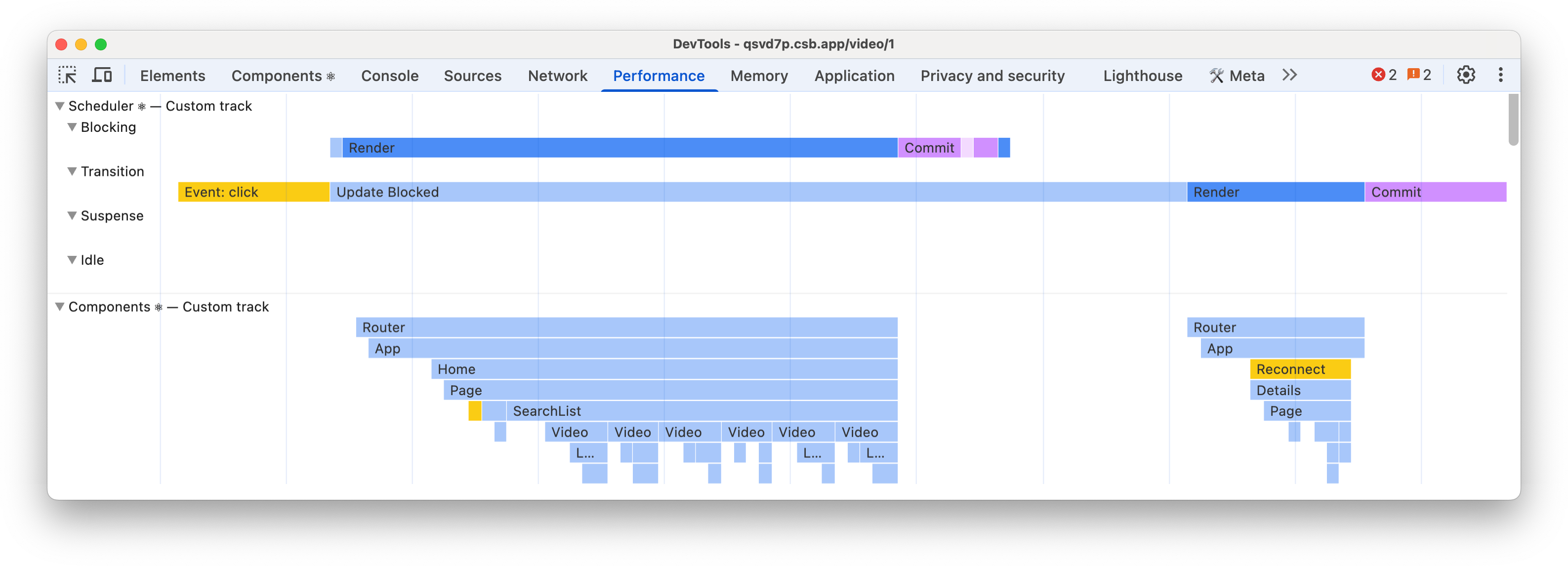
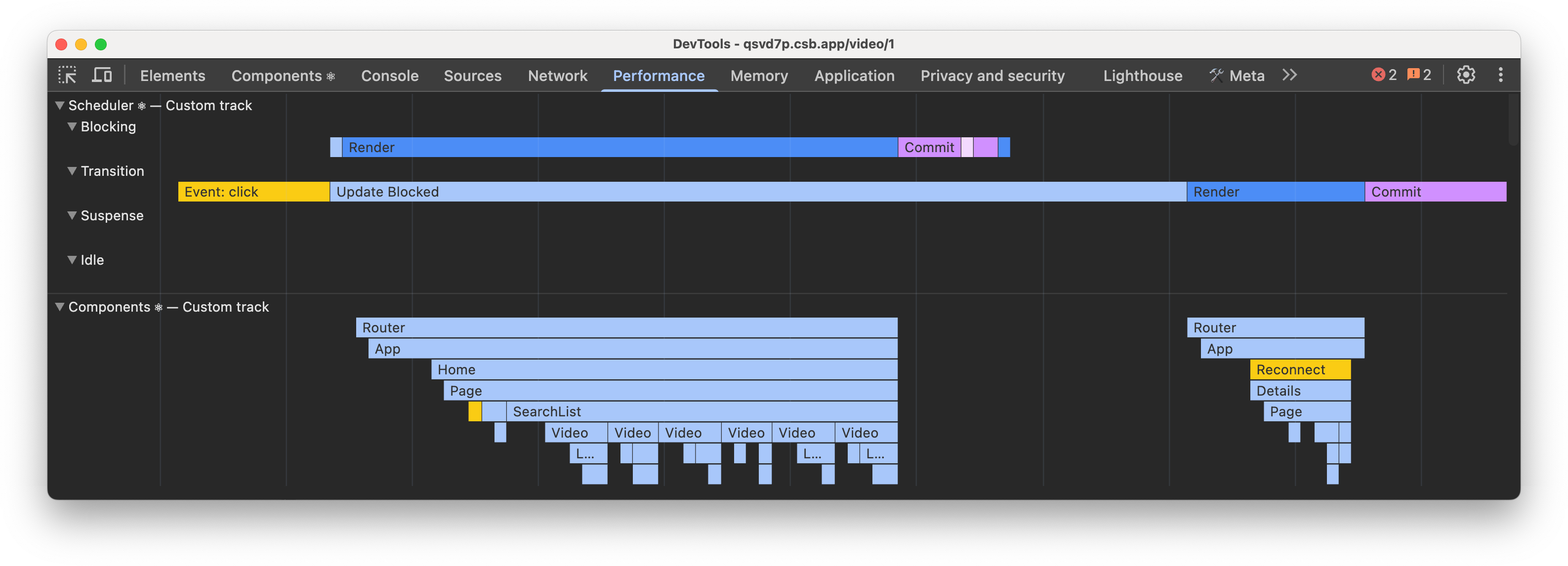
There are a few known issues we plan to address such as performance, and the scheduler track not always “connecting” work across Suspended trees, so it’s not quite ready to try. We’re also still collecting feedback from early adopters to improve the design and usability of the tracks.
Once we solve those issues, we’ll publish experimental docs and share that it’s ready to try.
Automatic Effect Dependencies
When we released hooks, we had three motivations:
- Sharing code between components: hooks replaced patterns like render props and higher-order components to allow you to reuse stateful logic without changing your component hierarchy.
- Think in terms of function, not lifecycles: hooks let you split one component into smaller functions based on what pieces are related (such as setting up a subscription or fetching data), rather than forcing a split based on lifecycle methods.
- Support ahead-of-time compilation: hooks were designed to support ahead-of-time compilation with less pitfalls causing unintentional de-optimizations caused by lifecycle methods, and limitations of classes.
Since their release, hooks have been successful at sharing code between components. Hooks are now the favored way to share logic between components, and there are less use cases for render props and higher order components. Hooks have also been successful at supporting features like Fast Refresh that were not possible with class components.
Effects can be hard
Unfortunately, some hooks are still hard to think in terms of function instead of lifecycles. Effects specifically are still hard to understand and are the most common pain point we hear from developers. Last year, we spent a significant amount of time researching how Effects were used, and how those use cases could be simplified and easier to understand.
We found that often, the confusion is from using an Effect when you don’t need to. The You Might Not Need an Effect guide covers many cases for when Effects are not the right solution. However, even when an Effect is the right fit for a problem, Effects can still be harder to understand than class component lifecycles.
We believe one of the reasons for confusion is that developers to think of Effects from the component’s perspective (like a lifecycle), instead of the Effects point of view (what the Effect does).
Let’s look at an example from the docs:
useEffect(() => { // Your Effect connected to the room specified with roomId... const connection = createConnection(serverUrl, roomId); connection.connect(); return () => { // ...until it disconnected connection.disconnect(); }; }, [roomId]);
Many users would read this code as “on mount, connect to the roomId. whenever roomId changes, disconnect to the old room and re-create the connection”. However, this is thinking from the component’s lifecycle perspective, which means you will need to think of every component lifecycle state to write the Effect correctly. This can be difficult, so it’s understandable that Effects seem harder than class lifecycles when using the component perspective.
Effects without dependencies
Instead, it’s better to think from the Effect’s perspective. The Effect doesn’t know about the component lifecycles. It only describes how to start synchronization and how to stop it. When users think of Effects in this way, their Effects tend to be easier to write, and more resilient to being started and stopped as many times as is needed.
We spent some time researching why Effects are thought of from the component perspective, and we think one of the reasons is the dependency array. Since you have to write it, it’s right there and in your face reminding you of what you’re “reacting” to and baiting you into the mental model of ‘do this when these values change’.
When we released hooks, we knew we could make them easier to use with ahead-of-time compilation. With the React Compiler, you’re now able to avoid writing useCallback and useMemo yourself in most cases. For Effects, the compiler can insert the dependencies for you:
useEffect(() => { const connection = createConnection(serverUrl, roomId); connection.connect(); return () => { connection.disconnect(); }; }); // compiler inserted dependencies.
With this code, the React Compiler can infer the dependencies for you and insert them automatically so you don’t need to see or write them. With features like the IDE extension and useEffectEvent, we can provide a CodeLens to show you what the Compiler inserted for times you need to debug, or to optimize by removing a dependency. This helps reinforce the correct mental model for writing Effects, which can run at any time to synchronize your component or hook’s state with something else.
Our hope is that automatically inserting dependencies is not only easier to write, but that it also makes them easier to understand by forcing you to think in terms of what the Effect does, and not in component lifecycles.
Compiler IDE Extension
Later in 2025 we shared the first stable release of React Compiler, and we’re continuing to invest in shipping more improvements.
We’ve also begun exploring ways to use the React Compiler to provide information that can improve understanding and debugging your code. One idea we’ve started exploring is a new experimental LSP-based React IDE extension powered by React Compiler, similar to the extension used in Lauren Tan’s React Conf talk.
Our idea is that we can use the compiler’s static analysis to provide more information, suggestions, and optimization opportunities directly in your IDE. For example, we can provide diagnostics for code breaking the Rules of React, hovers to show if components and hooks were optimized by the compiler, or a CodeLens to see automatically inserted Effect dependencies.
The IDE extension is still an early exploration, but we’ll share our progress in future updates.
Fragment Refs
Many DOM APIs like those for event management, positioning, and focus are difficult to compose when writing with React. This often leads developers to reach for Effects, managing multiple Refs, by using APIs like findDOMNode (removed in React 19).
We are exploring adding refs to Fragments that would point to a group of DOM elements, rather than just a single element. Our hope is that this will simplify managing multiple children and make it easier to write composable React code when calling DOM APIs.
Fragment refs are still being researched. We’ll share more when we’re closer to having the final API finished.
Gesture Animations
We’re also researching ways to enhance View Transitions to support gesture animations such as swiping to open a menu, or scroll through a photo carousel.
Gestures present new challenges for a few reasons:
- Gestures are continuous: as you swipe the animation is tied to your finger placement time, rather than triggering and running to completion.
- Gestures don’t complete: when you release your finger gesture animations can run to completion, or revert to their original state (like when you only partially open a menu) depending on how far you go.
- Gestures invert old and new: while you’re animating, you want the page you are animating from to stay “alive” and interactive. This inverts the browser View Transition model where the “old” state is a snapshot and the “new” state is the live DOM.
We believe we’ve found an approach that works well and may introduce a new API for triggering gesture transitions. For now, we’re focused on shipping <ViewTransition>, and will revisit gestures afterward.
Concurrent Stores
When we released React 18 with concurrent rendering, we also released useSyncExternalStore so external store libraries that did not use React state or context could support concurrent rendering by forcing a synchronous render when the store is updated.
Using useSyncExternalStore comes at a cost though, since it forces a bail out from concurrent features like transitions, and forces existing content to show Suspense fallbacks.
Now that React 19 has shipped, we’re revisiting this problem space to create a primitive to fully support concurrent external stores with the use API:
const value = use(store);
Our goal is to allow external state to be read during render without tearing, and to work seamlessly with all of the concurrent features React offers.
This research is still early. We’ll share more, and what the new APIs will look like, when we’re further along.
Thanks to Aurora Scharff, Dan Abramov, Eli White, Lauren Tan, Luna Wei, Matt Carroll, Jack Pope, Jason Bonta, Jordan Brown, Jordan Eldredge, Mofei Zhang, Sebastien Lorber, Sebastian Markbåge, and Tim Yung for reviewing this post.